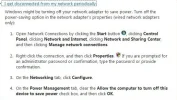- Thread Author
- #1
In a nutshell, my Windows 7 Ultimate (64bit) PC intermittently drops it's internet connection. Why?
Background: My PC is wired to my ADSL modem/router which is directly connected to the phone line. I also have wireless connectivity turned on within the router for a laptop to connect wirelessly.
Every few hours or so, when using my PC, I find I cannot access the internet and pages will not load. Eventually, Windows7 will update the network icon in the task-tray to show the exclamation mark symbol on the network icon. Opening up the Network And Sharing Centre will show the red cross between the "Multiple Networks" and "The Internet".
I'm running Sun's VirtualBox on this machine and that creates a Network connection for itself. This doesn't seem to affect the intermittent dropping (i.e. the intermittent drops occur whether the VirtualBox connection is in use or not), and indeed, I have VirtualBox installed on two other machines (one Windows XP and the other Vista Home Premium (32bit)) and these operate with no issues.
When the connection does drop, I cannot access any internet pages, nor can I access the router's web admin page at Link Removed, so I'm assuming I've lost all local LAN access too.
It's definitely not the router (or the internet connection itself) as my laptop, using the wireless connection (and running Vista Home Premium) continues to be able to access the internet (and the router's web admin pages) just fine.
Every time this happens, I can immediately restore all internet and LAN access by opening Network Adapter page, disabling the "Local Area Connection" and then re-enabling it. Give it a few seconds and everything is fine again. I assume this is because, beneath the GUI, it's effectively doing an "ipconfig /release" then "ipconfig /renew".
The IP assignment for the Windows 7 machine is the same both before and after the "drop". I have a DHCP server on the router issuing IP Addresses, however my Windows 7 machine uses a static address (192.168.1.2). I've also tried it with a dynamic IP Address (served up from the ADSL router) and there's no difference.
There are also no specific clues within the various System Event Logs, other than an event that relates to the connection dropping which is a "DNS Client Event" and this is generated after the connection has dropped and is an event detailing that DNS information can't be found for whatever website I may be trying to access, just after the connection has dropped.
The network adapter chipset is Realtek PCIe GBE Family Controller and I have confirmed that this is the correct chipset for the motherboard (Asus M4A77TD PRO), and in fact, Windows Update installed an updated driver for this on 12/Jan/2009. The details of the update say that it's a Realtek software update from December 2009. Incidentally, I was still having the same intermittent problems prior to this update. It seems to have made no difference at all.
Does anyone know why this is happening and how to fix it? I've searched for answers to this and seen quite a few other people (even on MSDN/Technet forums) experiencing the same or almost the same problem, but with no clear resolution. Suggestions of turning off IPv6 on the LAN adapter, and ensuring there's no power management "sleeping" the network adapter have been tried but do not cure the problem. There does not seem to be any particular sequence of events that cause it to happen either. I've had it go twice in 20 minutes when just randomly browsing the web with no other traffic, and I've also had it go once then not go again for 2-3 hours with the same sort of usage.
Can anyone tell me why this is happening and how to make it stop?
Background: My PC is wired to my ADSL modem/router which is directly connected to the phone line. I also have wireless connectivity turned on within the router for a laptop to connect wirelessly.
Every few hours or so, when using my PC, I find I cannot access the internet and pages will not load. Eventually, Windows7 will update the network icon in the task-tray to show the exclamation mark symbol on the network icon. Opening up the Network And Sharing Centre will show the red cross between the "Multiple Networks" and "The Internet".
I'm running Sun's VirtualBox on this machine and that creates a Network connection for itself. This doesn't seem to affect the intermittent dropping (i.e. the intermittent drops occur whether the VirtualBox connection is in use or not), and indeed, I have VirtualBox installed on two other machines (one Windows XP and the other Vista Home Premium (32bit)) and these operate with no issues.
When the connection does drop, I cannot access any internet pages, nor can I access the router's web admin page at Link Removed, so I'm assuming I've lost all local LAN access too.
It's definitely not the router (or the internet connection itself) as my laptop, using the wireless connection (and running Vista Home Premium) continues to be able to access the internet (and the router's web admin pages) just fine.
Every time this happens, I can immediately restore all internet and LAN access by opening Network Adapter page, disabling the "Local Area Connection" and then re-enabling it. Give it a few seconds and everything is fine again. I assume this is because, beneath the GUI, it's effectively doing an "ipconfig /release" then "ipconfig /renew".
The IP assignment for the Windows 7 machine is the same both before and after the "drop". I have a DHCP server on the router issuing IP Addresses, however my Windows 7 machine uses a static address (192.168.1.2). I've also tried it with a dynamic IP Address (served up from the ADSL router) and there's no difference.
There are also no specific clues within the various System Event Logs, other than an event that relates to the connection dropping which is a "DNS Client Event" and this is generated after the connection has dropped and is an event detailing that DNS information can't be found for whatever website I may be trying to access, just after the connection has dropped.
The network adapter chipset is Realtek PCIe GBE Family Controller and I have confirmed that this is the correct chipset for the motherboard (Asus M4A77TD PRO), and in fact, Windows Update installed an updated driver for this on 12/Jan/2009. The details of the update say that it's a Realtek software update from December 2009. Incidentally, I was still having the same intermittent problems prior to this update. It seems to have made no difference at all.
Does anyone know why this is happening and how to fix it? I've searched for answers to this and seen quite a few other people (even on MSDN/Technet forums) experiencing the same or almost the same problem, but with no clear resolution. Suggestions of turning off IPv6 on the LAN adapter, and ensuring there's no power management "sleeping" the network adapter have been tried but do not cure the problem. There does not seem to be any particular sequence of events that cause it to happen either. I've had it go twice in 20 minutes when just randomly browsing the web with no other traffic, and I've also had it go once then not go again for 2-3 hours with the same sort of usage.
Can anyone tell me why this is happening and how to make it stop?