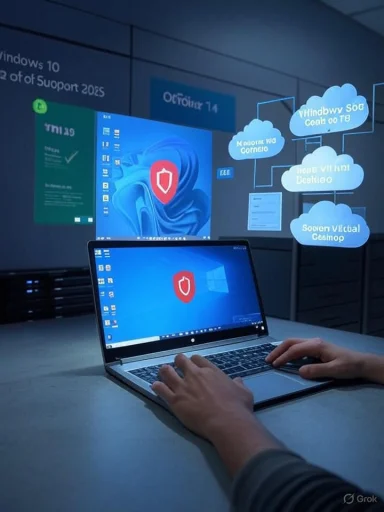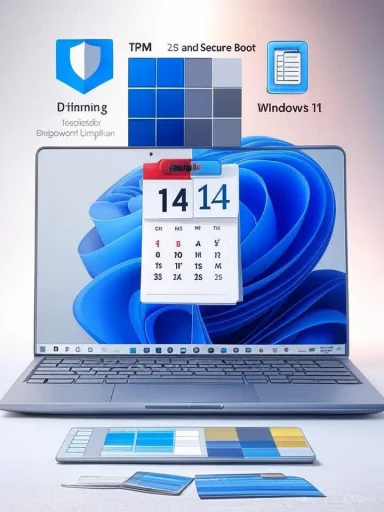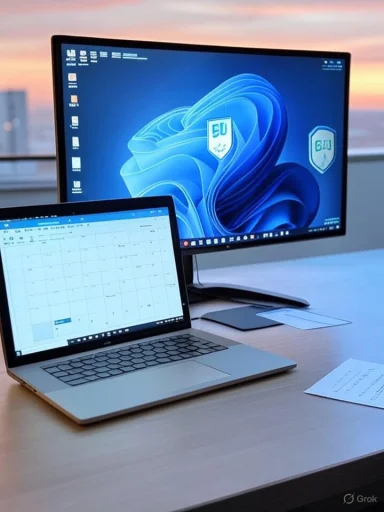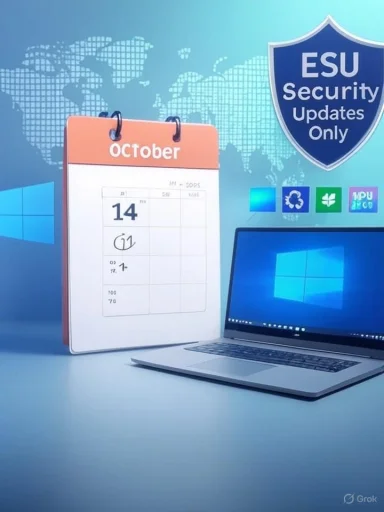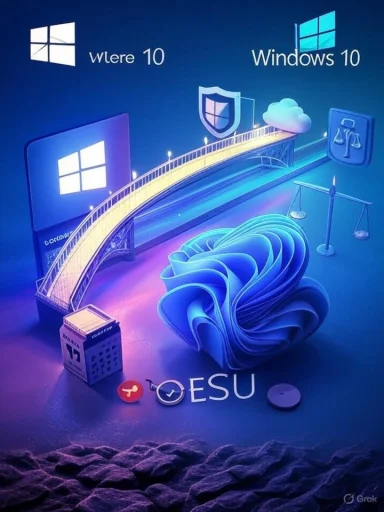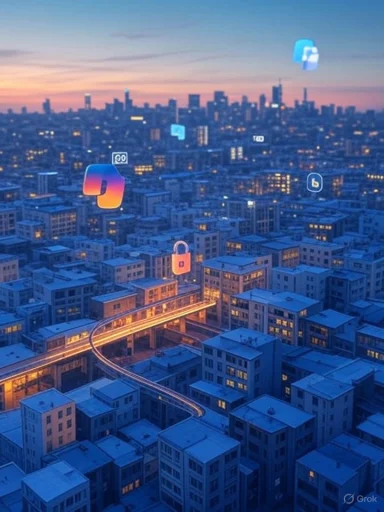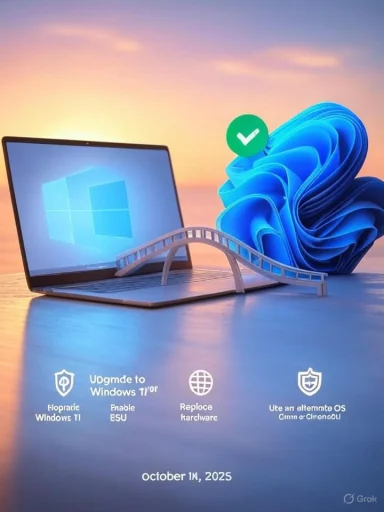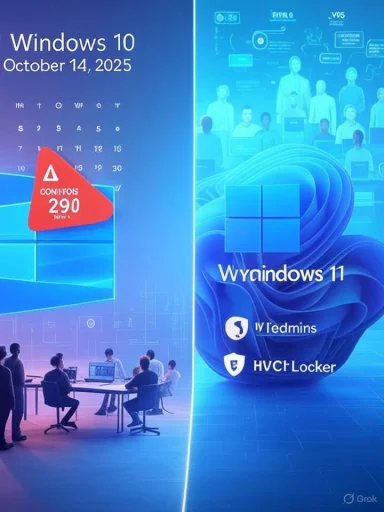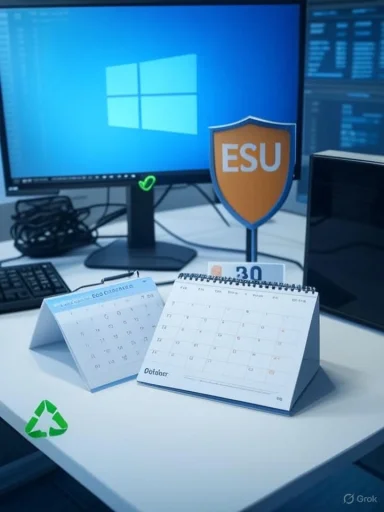Windows 10 will stop receiving free security fixes on October 14, 2025 — and if your PC can’t take the free Windows 11 upgrade, you have five realistic paths forward: enroll in Extended Security Updates (ESU), buy or rent a new Windows 11 PC (including cloud PCs), perform an unsupported upgrade to Windows 11, replace Windows with Linux or ChromeOS Flex, or accept the risk of running an unsupported OS. Act now: the calendar is fixed, the options have costs and caveats, and each choice requires deliberate steps before the deadline.
Microsoft’s Modern Lifecycle policy sets a hard end-of-support date for Windows 10: October 14, 2025. After that date, mainstream Windows 10 editions (Home, Pro, Enterprise, Education and IoT Enterprise) will no longer receive monthly security updates or vendor technical support unless you enroll in one of Microsoft’s extension programs. That deadline is not a suggestion — it’s an industry-standard lifecycle milestone documented by Microsoft.
What “end of support” means in practice is simple but consequential: your PC will keep booting and your files will still be accessible, but newly discovered vulnerabilities in the OS will no longer be patched for un-enrolled devices. That exposure makes internet-connected Windows 10 machines — especially those used for email, web browsing, banking, business tasks, or remote access — attractive targets for attackers. Treat end-of-support as a security event, not a software upgrade courtesy.
For many households Microsoft provides a short, time-boxed bridge: a consumer Extended Security Updates (ESU) program that delivers security-only fixes for enrolled devices through October 13, 2026. Enterprises and education customers have different ESU terms and prices. The availability of ESU and the details of enrollment are already live in Microsoft’s guidance and in the vendor ecosystem’s reporting — but ESU is a stopgap, not a long-term solution.
This path is intended for users who: need time to migrate mission-critical apps, depend on legacy peripherals or software that can’t run on Windows 11, or want a stable short-term runway to plan hardware replacement.
Trade-in, recycling, and refurbishment programs can reduce costs and environmental impact. For budget-conscious buyers, certified refurbished or entry-level Windows 11 machines provide good value and long usable life.
After October 14, 2025, an un-enrolled Windows 10 machine becomes a high-risk asset: exploits discovered after that date will not receive Microsoft patches, and attackers will rapidly target easily-exploitable, unpatched systems. Third-party AV or careful browsing habits are not a substitute for vendor-supplied security patches.
If you need a short checklist to hand to friends or family, here’s a compact, actionable set of steps to distribute now:
Source: ZDNET Can't upgrade your Windows 10 PC? You have 5 options - and just weeks to act
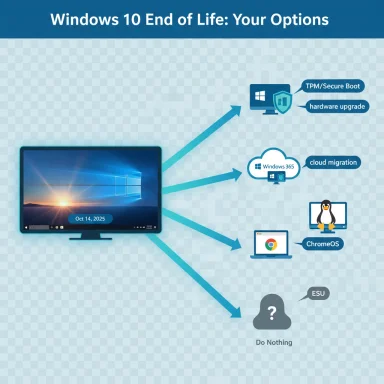 Background / Overview
Background / Overview
Microsoft’s Modern Lifecycle policy sets a hard end-of-support date for Windows 10: October 14, 2025. After that date, mainstream Windows 10 editions (Home, Pro, Enterprise, Education and IoT Enterprise) will no longer receive monthly security updates or vendor technical support unless you enroll in one of Microsoft’s extension programs. That deadline is not a suggestion — it’s an industry-standard lifecycle milestone documented by Microsoft. What “end of support” means in practice is simple but consequential: your PC will keep booting and your files will still be accessible, but newly discovered vulnerabilities in the OS will no longer be patched for un-enrolled devices. That exposure makes internet-connected Windows 10 machines — especially those used for email, web browsing, banking, business tasks, or remote access — attractive targets for attackers. Treat end-of-support as a security event, not a software upgrade courtesy.
For many households Microsoft provides a short, time-boxed bridge: a consumer Extended Security Updates (ESU) program that delivers security-only fixes for enrolled devices through October 13, 2026. Enterprises and education customers have different ESU terms and prices. The availability of ESU and the details of enrollment are already live in Microsoft’s guidance and in the vendor ecosystem’s reporting — but ESU is a stopgap, not a long-term solution.
Option 1 — Sign up for Extended Security Updates (ESU)
What ESU is and who it’s for
Extended Security Updates (ESU) is a vendor-sanctioned, security-only program that lets qualifying Windows 10 devices receive Critical and Important fixes after October 14, 2025. For consumers Microsoft’s ESU is explicitly limited to one year (through October 13, 2026). For commercial customers ESUs can be purchased for up to three years, but the cost structure is materially different and escalates each year.This path is intended for users who: need time to migrate mission-critical apps, depend on legacy peripherals or software that can’t run on Windows 11, or want a stable short-term runway to plan hardware replacement.
Enrollment mechanics and the catch
Enrollment is performed on the device under Settings → Update & Security → Windows Update; eligible machines running Windows 10 version 22H2 with the latest updates should see an enrollment option. Enrollment requires signing in with a Microsoft Account (MSA), not a local account. Microsoft has tied consumer ESU licensing to an MSA and limits the consumer program to a defined one-year window. There are multiple ways to obtain consumer ESU:- Redeem 1,000 Microsoft Rewards points,
- Enable Windows Backup / PC settings sync (in many cases this qualifies for free enrollment),
- Or buy the consumer ESU license (listed at $30 in Microsoft announcements).
Cost and real-world math
- Consumer ESU: one-year coverage; Microsoft lists a $30 consumer price (a free path exists via Microsoft Rewards or backing up settings). This is feasible for households that need only a year to migrate.
- Business ESU: priced as a per-device subscription and increases steeply: approximately $61 per device for Year 1, $122 for Year 2, and $244 for Year 3 (if bought through Volume Licensing). That compounding cost makes ESU an expensive multi-year strategy for large fleets.
- Education pricing: tailored, often much lower — Microsoft published education-specific guidance with substantially reduced ESU pricing in recognition of constrained school budgets.
Pros and cons
- Pros:
- Low-effort, minimal downtime for consumers who only need a single year.
- Provides real vendor patches for critical vulnerabilities.
- Keeps legacy hardware working while migration planning proceeds.
- Cons:
- Time-limited: consumer ESU is one year only.
- Requires a Microsoft Account for enrollment.
- Security-only: no new features, no quality updates, and no direct Windows-level technical support for non-critical issues.
- Enterprise pricing is punitive over multiple years.
Action steps (if you choose ESU)
- Make a full backup now — system image plus user file backups (local and cloud).
- Confirm your device is on Windows 10 version 22H2 and fully patched.
- Sign in with a Microsoft Account on the device (MSA must be admin).
- Open Settings → Update & Security → Windows Update and look for the “Enroll in Extended Security Updates” flow.
- If ESU is the plan, use the year to test migrations and budget hardware purchases — do not view ESU as a permanent fix.
Option 2 — Buy a new PC (or rent a Cloud PC / Windows 365)
Replace the hardware
The simplest long-term option for most users is to buy a modern Windows 11 PC that meets Microsoft’s hardware requirements (TPM 2.0, Secure Boot, supported CPU, and minimum RAM/storage). A new PC returns you to full vendor support and avoids the uncertainty and cost of repeated ESU renewals. This is the cleanest approach for business devices more than about six years old.Trade-in, recycling, and refurbishment programs can reduce costs and environmental impact. For budget-conscious buyers, certified refurbished or entry-level Windows 11 machines provide good value and long usable life.
Rent a Windows 11 PC in the cloud
If replacing hardware today is impractical, consider Windows 365 or Azure Virtual Desktop to run a cloud-hosted Windows 11 desktop. A Windows 365 Cloud PC gives you a fully supported Windows 11 experience, accessible from your Windows 10 device, and Microsoft has stated that Windows 10 endpoints connecting to Windows 365 Cloud PCs will be entitled to ESU benefits for up to three years while the Cloud PC is active — a helpful migration path for organizations. Windows 365 pricing starts at levels comparable to a modest monthly subscription (business plans commonly begin around $28/month), and that may be cheaper than immediate hardware replacement for some users.Pros and cons
- Pros:
- Full vendor support, updates, and security on a modern platform.
- Cloud PCs reduce hardware replacement urgency; they centralize management for IT.
- Replacement hardware restores access to new Windows features and improved driver support.
- Cons:
- Upfront cost for new PCs or ongoing monthly bill for cloud PCs.
- Peripheral compatibility and local device features may require testing.
- Cloud PCs require reliable, reasonably fast internet to be useful.
Option 3 — Upgrade an “incompatible” PC to Windows 11 (workarounds)
The technical reality
Microsoft’s Windows 11 compatibility checks are strict: supported CPU list (and/or instruction set support), TPM 2.0, Secure Boot, 4 GB+ RAM, and 64 GB+ storage. But multiple documented workarounds allow enthusiasts and technically comfortable users to upgrade machines that appear incompatible:- For many systems produced in 2016 or later, a small registry edit plus enabling Secure Boot with TPM (even TPM 1.2 in some cases) allows an upgrade path. For older firmware-legacy devices you can create a bootable USB using Rufus and choose its “extended installation” options to bypass setup checks.
- There is no workaround where the CPU genuinely lacks required instruction set support (notably POPCNT and SSE4.2). If your CPU predates the availability of POPCNT and SSE4.2 — typical of many pre-2010 Intel chips and early AMD designs — Windows 11 will fail to install or will not boot reliably. That boundary is, practically speaking, unfixable without hardware replacement.
Rufus and bypass tools — what to know
Rufus and similar utilities can create Windows 11 installation media that bypasses the GUI compatibility checks and Microsoft account setup in the installer. Rufus’s “extended” options have evolved over time; newer versions still support bypass modes but the menu items and workflows change between releases, so follow the tool’s latest documentation. Using Rufus to bypass the installer requires care: choose the correct image option and understand you may be performing an unsupported installation.Legal and support implications
Microsoft displays a clear warning on unsupported installs: your PC “will no longer be supported” and may not be “entitled” to updates. That language is legal cautionary text rather than a single definitive technical outcome — Microsoft has historically continued to deliver updates to certain unsupported installs — but relying on continued official updates for an unsupported configuration is risky. If you accept the technical haze, take extra steps to back up and restore system images before attempting any install.Pros and cons
- Pros:
- Keeps functional, perfectly serviceable hardware in place.
- Often cheaper than buying new hardware.
- Cons:
- Unsupported configuration — vendor may decline help and could cut off updates at any future point.
- May require a clean install and manual driver and app reinstalls.
- Cannot overcome missing CPU instruction sets (POPCNT/SSE4.2).
How to decide (quick checklist)
- Check PC Health Check or Settings → Update & Security for the compatibility result.
- If the failure is TPM or Secure Boot, review firmware settings — enabling TPM and Secure Boot might be enough.
- If the failure is CPU instruction sets (POPCNT/SSE4.2), plan on hardware replacement.
- If you proceed with a bypass, create a full system image and verify backups first. Use the most recent Rufus and follow its FAQ.
Option 4 — Replace Windows with Linux or ChromeOS Flex
Practical repurposing
If your workflow is mostly web-based or you use Office/Collaboration via browser apps, moving to a Linux distribution or ChromeOS Flex can extend the life of older hardware at low cost. Linux offers great flexibility, a wide choice of desktop environments, and long-term stability for many workloads. ChromeOS Flex is an easier, more managed browser-centric alternative but has its own certified device list and support windows to check. Testing both via a live USB is recommended before committing.When this is a good idea
- You do most tasks in a browser (Gmail, Google Workspace, Microsoft 365 web apps, Slack, etc.).
- The device is older but functional and you want to avoid the cost of new Windows 11 hardware.
- You’re comfortable troubleshooting hardware drivers in Linux or willing to accept modest compatibility trade-offs.
Caveats
- Windows-only desktop applications may not run reliably (though tools like Wine, Proton, or virtualization can help in certain scenarios).
- Chromebook-like management and auto-updates differ from Windows; ChromeOS Flex’s certified hardware list matters for driver compatibility.
- Migration and retraining overhead for non-technical users can be non-trivial.
Option 5 — Do nothing (and the real risks)
The temptation and the consequences
Doing nothing is the path many will choose: leave Windows 10 as-is and hope nothing bad happens. For short-lived, offline machines used for a single-purpose task, that choice may be tolerable. For internet-connected devices — and especially for business or regulated users — it’s reckless.After October 14, 2025, an un-enrolled Windows 10 machine becomes a high-risk asset: exploits discovered after that date will not receive Microsoft patches, and attackers will rapidly target easily-exploitable, unpatched systems. Third-party AV or careful browsing habits are not a substitute for vendor-supplied security patches.
Partial mitigations
If you must keep a machine running Windows 10 without vendor updates, apply multiple mitigation layers:- Isolate the device from networks when possible.
- Use application-layer protections: modern browsers, up-to-date productivity software, and strong authentication (passkeys or MFA).
- Consider third-party micropatching services (for example, 0patch) for home users — these provide micro-patches for select vulnerabilities but are not a full replacement for vendor-level support and may cost per-device for full coverage. Use them only on personal, non-critical machines.
Critical analysis — What Microsoft did well, and where the friction is
Strengths of Microsoft’s approach
- Microsoft set a predictable lifecycle and documented it publicly; the end date and the rules are not surprise moves. That gives organizations time to plan.
- The company offered a pragmatic consumer-level ESU option to provide a controlled, low-cost one-year bridge — useful for households and single-device users.
- Microsoft creates cloud-based migration alternatives (Windows 365) that let organizations decouple endpoint hardware from a modern Windows experience. That’s a sensible option for distributed workforces.
Weaknesses and risks
- The Microsoft Account requirement for ESU is a significant usability and privacy friction point for many users who prefer local accounts; it also complicates enrollment for shared or public devices. This requirement reduces the utility of ESU for certain demographics.
- Enterprise ESU pricing is steep and intentionally designed as a bridge, not a long-term option; organizations that delay hardware refreshes can face punitive costs.
- Microsoft’s strict CPU/instruction set requirements and the changing details for bypass tools like Rufus create policy and support confusion. Users who perform unsupported upgrades risk being in limbo: technically functional but outside credible vendor commitments.
Unverifiable or brittle claims (flagged)
- Any claim that “Microsoft will definitely continue to deliver updates to unsupported installs forever” is unverifiable. Microsoft’s current messaging and historical behavior has sometimes allowed updates to flow to unsupported machines, but relying on that is a gamble; official ESU or migration is the only reliable path. Treat promises about indefinite update behavior with skepticism.
Recommended action plan (for households and small businesses)
For individuals / households (safe, practical route)
- Inventory your devices and identify Windows 10 machines that cannot upgrade via PC Health Check.
- Back up everything now (system image + cloud + external drive).
- If a device is eligible for Windows 11, plan an upgrade and test your apps.
- If a device is not eligible and you need time, enroll in consumer ESU (free via Windows Backup or Microsoft Rewards, or purchase the $30 option). Make sure you sign in with an MSA on the device to enroll.
For small businesses / IT managers (balanced, cost-aware route)
- Prioritize devices that host critical workloads or sensitive data for hardware replacement or migration.
- Evaluate Windows 365 and Azure Virtual Desktop as interim choices — they can reduce immediate hardware spend and provide ESU entitlements for Cloud PC scenarios.
- For legacy apps that fail on Windows 11, consider short-term ESU enrollment for the smallest possible set of devices and plan an accelerated migration. Budget ESU costs in Q4 and evaluate long-term replacement during normal refresh cycles.
Technical tips & troubleshooting (concise)
- Run the PC Health Check app first; it tells you exactly which requirement fails.
- If the failure is TPM or Secure Boot, check UEFI/firmware settings — enabling those often resolves the block.
- If the failure is CPU instruction support (POPCNT / SSE4.2), replace hardware — there is no safe workaround.
- For unsupported clean installs, use Rufus’s current guidance and the most recent stable Rufus release; follow the tool’s options for skipping specific checks, but create full backups before proceeding. Document every step and retain original install media.
Final verdict — which option is best?
There’s no single correct answer: the right path depends on the device’s role, age, and the owner’s risk tolerance.- Upgrade to Windows 11 where possible — it’s the safest, long-term solution.
- Use consumer ESU as an emergency runway (one year) if you genuinely need breathing room and accept the Microsoft Account requirement.
- Buy a new PC or subscribe to a Cloud PC for managed, supportable Windows 11 access when replacement is affordable or immediate.
- Consider Linux or ChromeOS Flex to extend hardware life at low cost for web‑centric workflows.
- Do not rely on “doing nothing” for business-critical or internet‑connected machines; that path invites compromise.
If you need a short checklist to hand to friends or family, here’s a compact, actionable set of steps to distribute now:
- Back up all data (local image + cloud copy).
- Run PC Health Check and note which machines are eligible for Windows 11.
- For eligible machines: schedule upgrades and test critical apps.
- For incompatible machines used for essential tasks: enroll in ESU (Settings → Update & Security → Windows Update), or plan replacement within a year.
Source: ZDNET Can't upgrade your Windows 10 PC? You have 5 options - and just weeks to act