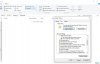JohnL97231
Well-Known Member
- Joined
- Jul 7, 2016
For the past few days I've been getting the "Display driver has stopped responding and has recovered" error. Screen goes black for a while and when it comes back the error pops up.
I fear my graphics card is broken, but I hope not. My laptop has one of those switchable graphics boards. An Intel onboard one (power saving) and a Radeon 6600M (high performance). I only get this crash and error when trying to run applications that I have set or the system has set to use the high performance card.
I've tried updating the driver but this card is no longer supported and Windows says I already have the best driver.
I also tried this registry fix, but it didn't work:
1. HKEY_LOCAL_MACHINE\SYSTEM\CurrentControlSet\Control\GraphicsDrivers
2. On the Edit menu, click New
3. Select QWORD (64-bit) value.
4. Type TdrDelay as the Name and click Enter.
5. Double-click TdrDelay and add 8 for the Value data and clickOK.
6. Close the registry editor and then restart your computer for the changes to take affect.
A few days ago I tried a System Restore but it failed, and then it created more problems. Suddenly my OS (C drive only had 5GB of free space left. I remember I had a lot more free space before. Then after I tried undoing the System Restore, it failed again and left me with about 300MB of free space on (C
drive only had 5GB of free space left. I remember I had a lot more free space before. Then after I tried undoing the System Restore, it failed again and left me with about 300MB of free space on (C . I did a Disk Cleanup and only managed to regain 2GB of free space. With each reboot of my laptop, I seem to be getting back more free space on (C
. I did a Disk Cleanup and only managed to regain 2GB of free space. With each reboot of my laptop, I seem to be getting back more free space on (C . Now I have about 5GB of free space. I don't know how to free up more space on (C
. Now I have about 5GB of free space. I don't know how to free up more space on (C .
.
I've meaning to do a clean install of Windows 10 since I upgraded from Windows 7 but I only have an expensive mobile data connection. I need to download 8GB of files? I simply don't have that quota right now. But I can buy it and it'll cost me RM30. I also don't have a thumb drive big enough at the moment. I don't think I can use my external HDD? I've tried the Media Creation Tool with my ext HDD plugged in but it said "compatible device not detected." Now with only 5GB of free space left on (C , I can't even download the files. How do I get the Media Creation Tool to download to my (D
, I can't even download the files. How do I get the Media Creation Tool to download to my (D partition?
partition?
I only started getting this error after updating my PC on the 24th or 25th of June. I got the dates based on the System Restore point. But now System Restore says I have not created any System Restore points. As mentioned, I only have mobile data so I don't constantly keep my PC updated.
Sigh.. really hope it's not the Radeon that is broken...
I fear my graphics card is broken, but I hope not. My laptop has one of those switchable graphics boards. An Intel onboard one (power saving) and a Radeon 6600M (high performance). I only get this crash and error when trying to run applications that I have set or the system has set to use the high performance card.
I've tried updating the driver but this card is no longer supported and Windows says I already have the best driver.
I also tried this registry fix, but it didn't work:
1. HKEY_LOCAL_MACHINE\SYSTEM\CurrentControlSet\Control\GraphicsDrivers
2. On the Edit menu, click New
3. Select QWORD (64-bit) value.
4. Type TdrDelay as the Name and click Enter.
5. Double-click TdrDelay and add 8 for the Value data and clickOK.
6. Close the registry editor and then restart your computer for the changes to take affect.
A few days ago I tried a System Restore but it failed, and then it created more problems. Suddenly my OS (C
I've meaning to do a clean install of Windows 10 since I upgraded from Windows 7 but I only have an expensive mobile data connection. I need to download 8GB of files? I simply don't have that quota right now. But I can buy it and it'll cost me RM30. I also don't have a thumb drive big enough at the moment. I don't think I can use my external HDD? I've tried the Media Creation Tool with my ext HDD plugged in but it said "compatible device not detected." Now with only 5GB of free space left on (C
I only started getting this error after updating my PC on the 24th or 25th of June. I got the dates based on the System Restore point. But now System Restore says I have not created any System Restore points. As mentioned, I only have mobile data so I don't constantly keep my PC updated.
Sigh.. really hope it's not the Radeon that is broken...
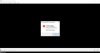
 Win10 needs at least 9GB of free space or more to do either of these OS level repairs. If you've got that little space left on a modern disk drive; say on a 200GB drive; that's less than 2.5% free space.
Win10 needs at least 9GB of free space or more to do either of these OS level repairs. If you've got that little space left on a modern disk drive; say on a 200GB drive; that's less than 2.5% free space. 
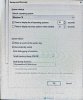
 An important thing to know. Also, you should be aware in a bug with the SanDisk Cruzer line of flash drives.
An important thing to know. Also, you should be aware in a bug with the SanDisk Cruzer line of flash drives.